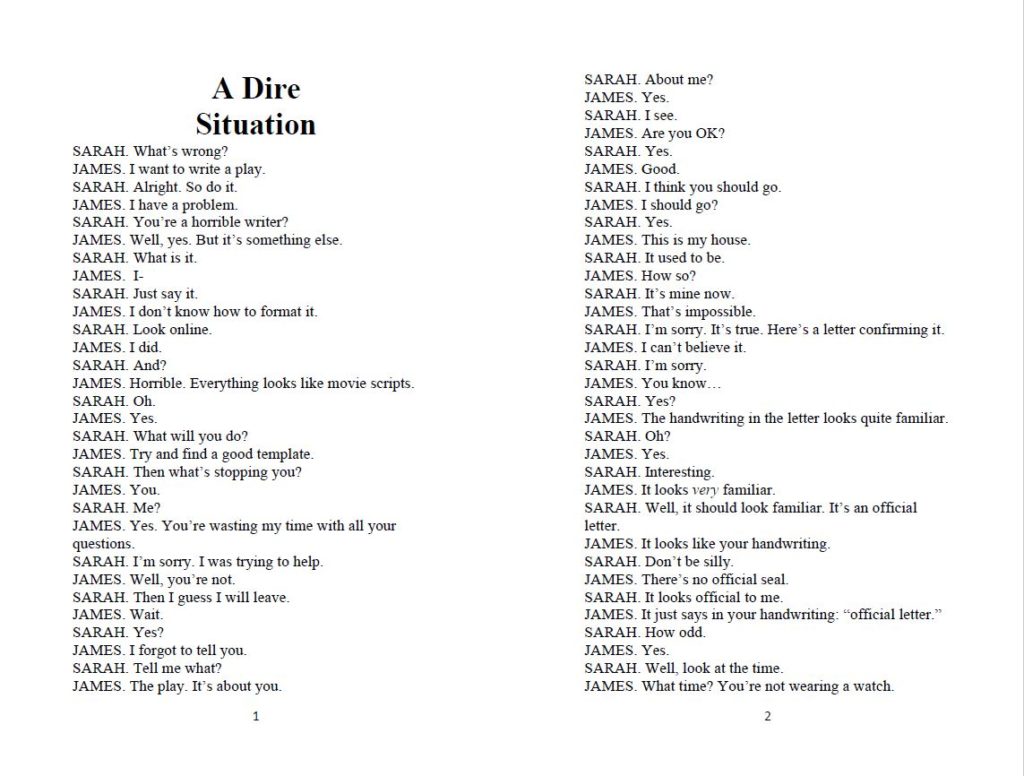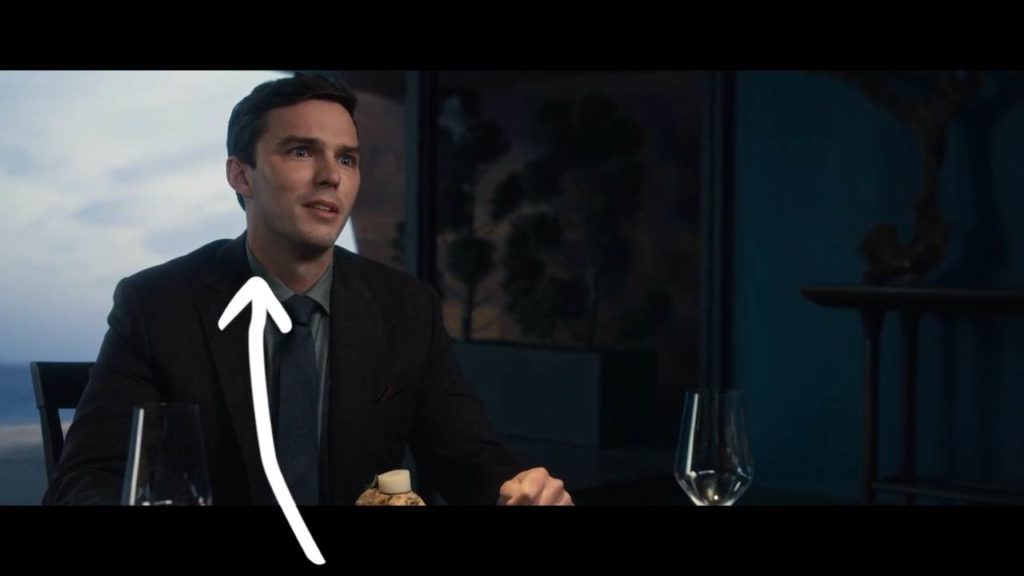Play Script Template [Free Download]
When I wrote my first play, I wanted it to look like the pros. You know, like the plays you purchase from Samuel French. Every play writing template I found didn’t look like that. Instead, it looked like a regular movie screenplay. I created my own template and made it available for everyone, so you too, can format your plays and make them look just like the plays you’d find in Samuel French.
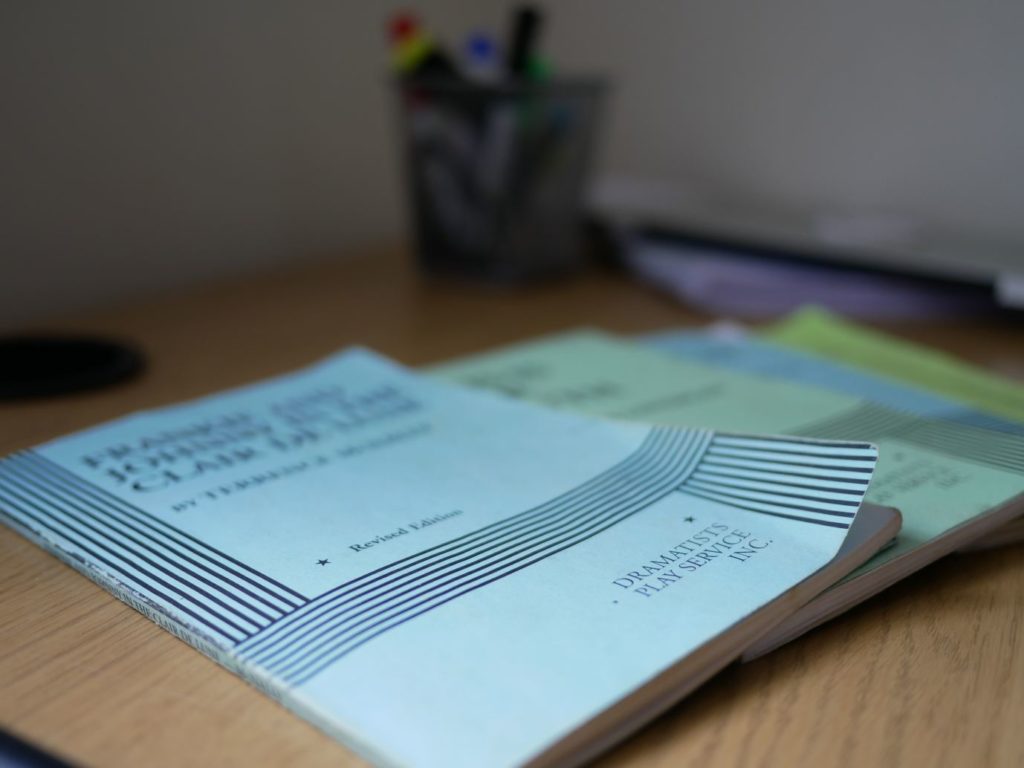
Before we get to the play writing template, let’s examine what a play script format looks like. Specifically, plays found in Samuel French by Dramatists Play Service.
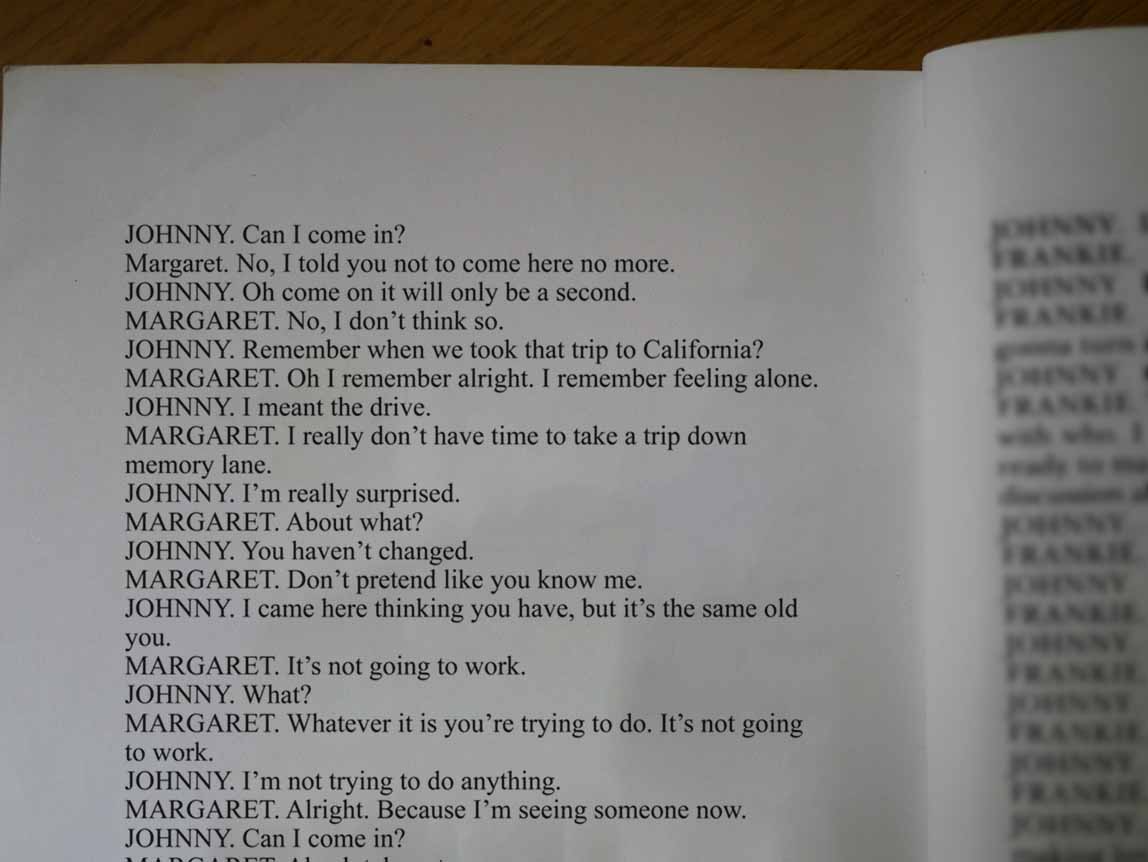
Play Script Format
So what is the format of a play you’d pick up at Samuel French? The plays found there are published by Dramatists Play Service, and although they offer formatting guidelines on their website, their formatting looks more like a film script. I’m not sure exactly what font they use, but Times New Roman is really close and looks great. I use a size 12. I won’t go into detail here about the page margins because the template comes with that built in, all you have to is download it below. This version of the template works in Microsoft Word, if I get enough requests all make a version for Pages for those on the Mac.
How To Install The Play Script Template
1. Download the play script template. (requires Microsoft Word)
2. Open the template, or add it to the Word template directory for easy use. This is how you do it:
- For Windows 10 users, copy and paste the following in the Cortana Ask me anything box, and then press Enter: %appdata%\Microsoft\Templates\ (if you have an earlier version of Windows, click Start > Run, and paste that in the Open box).
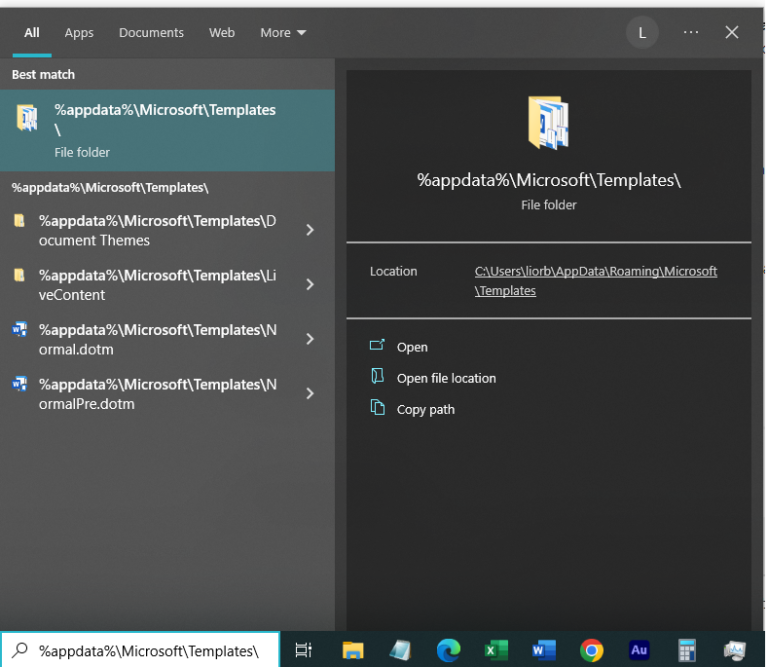
- Open that file folder and copy the play script template to the folder.
- Now when you open Word, go to New and then to Personal and you’ll see the template.
Using The Play Script Template
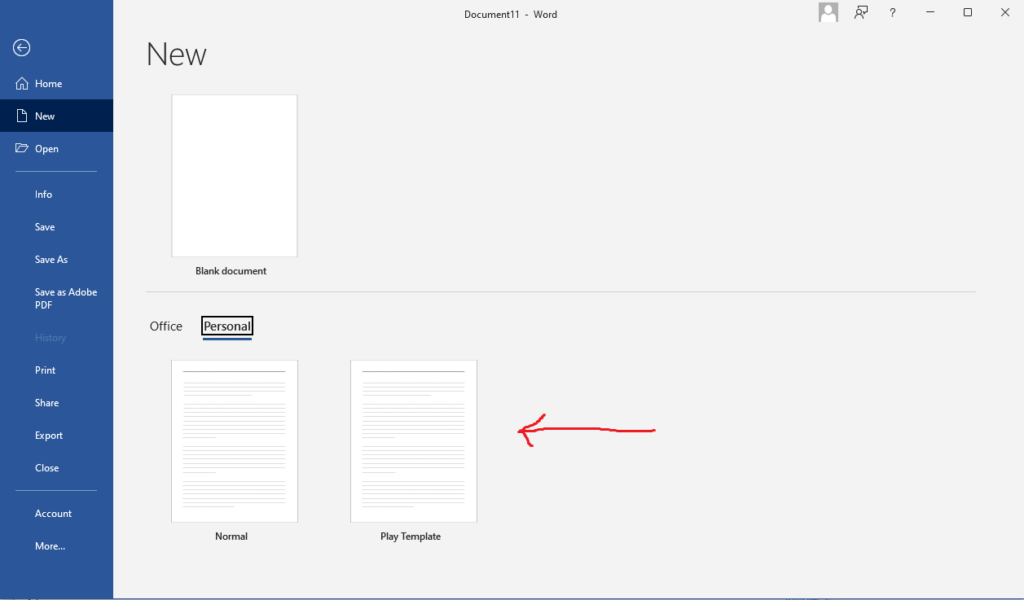
Once you open the template, everything is ready to get started writing your play.
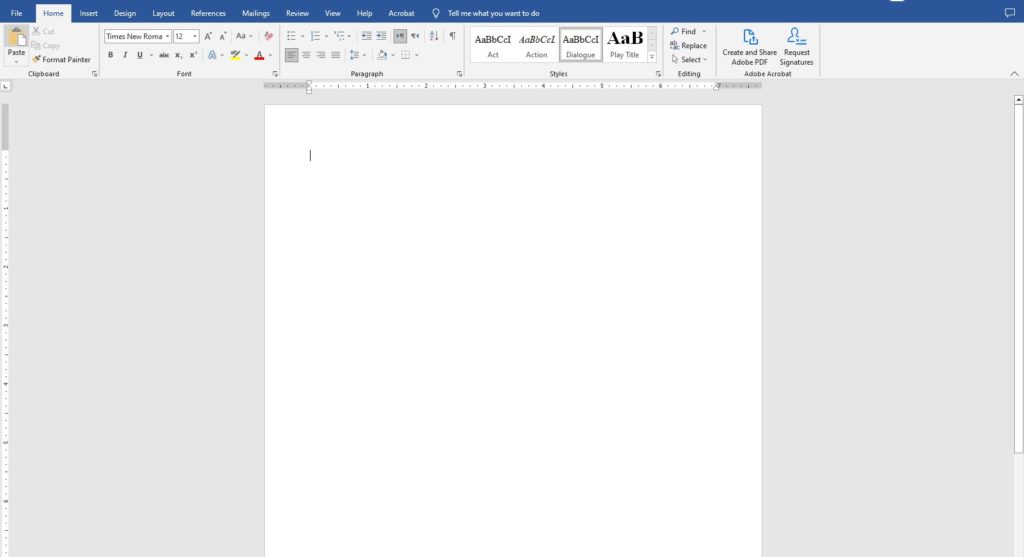
In the styles section you can choose what you’re working on. For example, if you’re doing dialogue, you would choose that for the correct formatting.

Make the character names uppercase automaticaly
As you can see in the example above, the character names are uppercase. If you want an easy way to make them uppercase without having to do it manually, this is how you do it
Method 1
1. In Microsoft Word go to File –> Options.
2. Click on Proofing, then click on AutoCorrect Options.
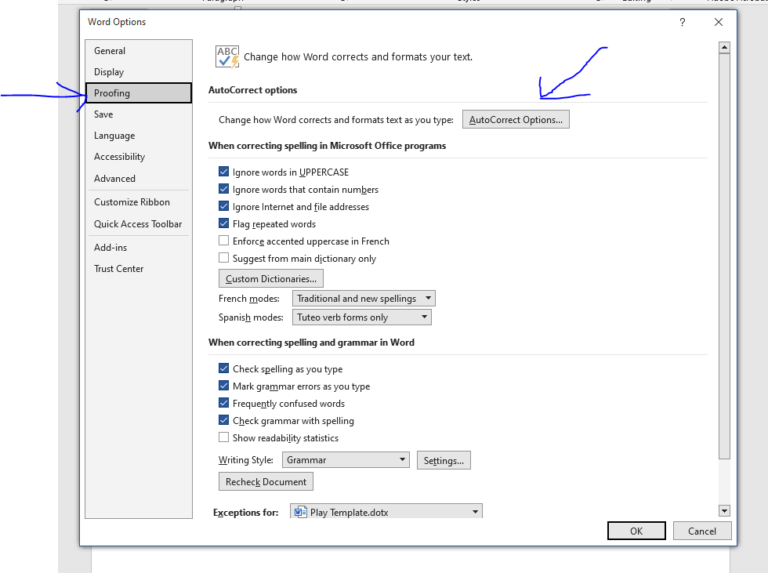
It’s time to enter your character names. Find where it says Replace, and enter your character’s name in lowercase followed by a period. Where it says with, enter your character’s name in uppercase with a period and space after it. Make sure you click add and then click OK.
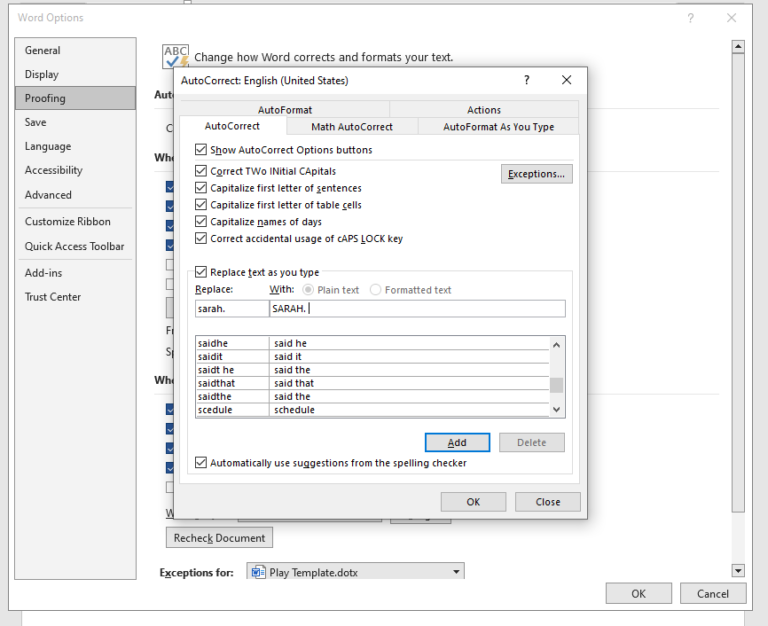
Now every time you type a characters name with a period after it will capitalize it. The problem with this method is that if one of your other character’s says this character’s name at the end of a sentence, it will also be capitalized. To fix this, just select the character’s name and press shift + f3 on the keyboard and it will change to lower case.
Method 2
1. On the ribbon click on replace (ctrl + h also works).
2. Click on ‘More>>’ to open more options.
3. Check the box for ‘use wildcards’.
4. In ‘Find what’ enter: ^13(*.)
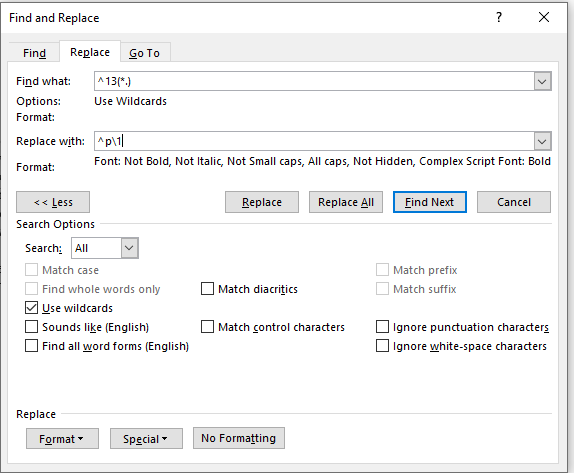
6. Make sure your still inside the replace with box, click the ‘Format’ button, and then ‘Font’.
7. In the window that opens choose ‘All Caps’, and press OK.
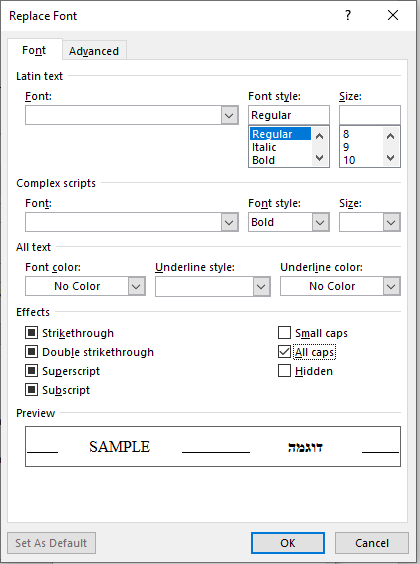
8. Click ‘replace all’ and watch as your character’s names become uppercase.
You can also do a test to make sure everything is correct by clicking find next and the replace. It will only replace one time instead of all.
Creating A Booklet For Your Play
You may have noticed that plays from Samuel French or Dramatists Play Service are printed like a booklet. There are two page on each page. In Word it’s easier to work with single pages and create the booklet in the end.
To create a booklet:
1) Open your play. It should look something like this:
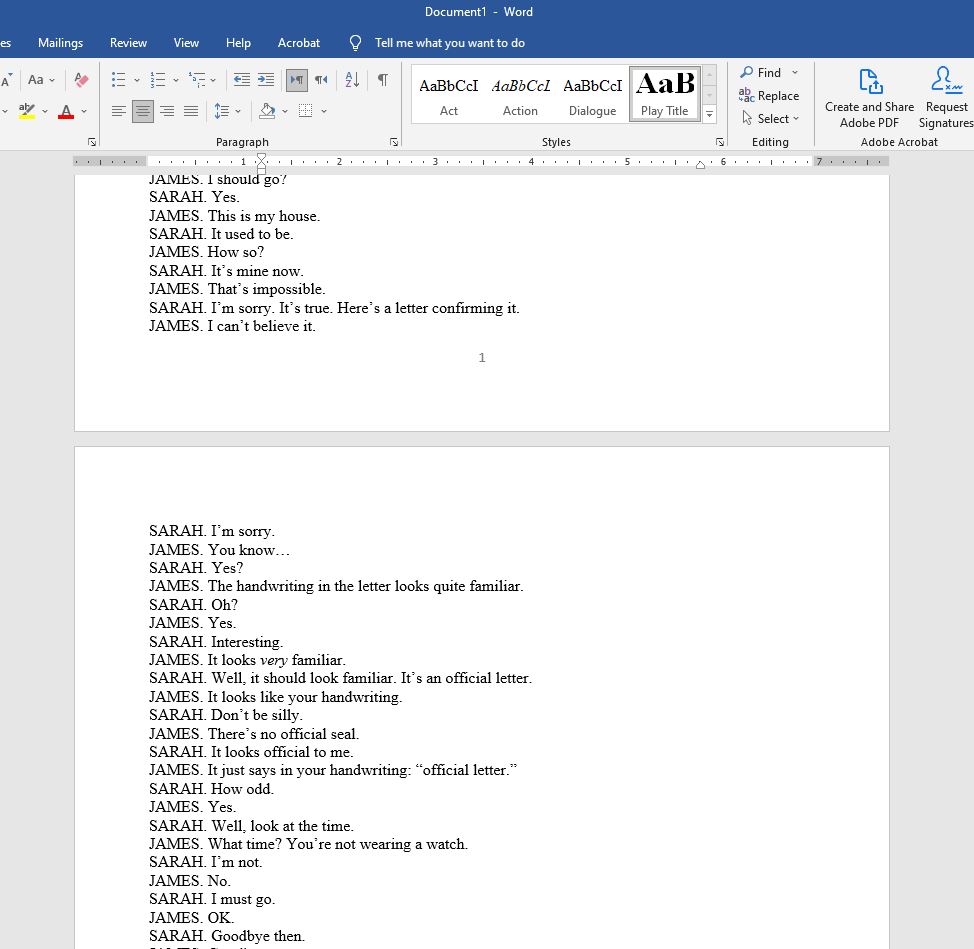
2) Go to Layout and select the Page Setup dialog launch icon at the bottom-right corner.
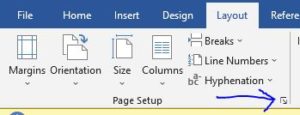
3) On the Margins tab, look for the settings for Pages.
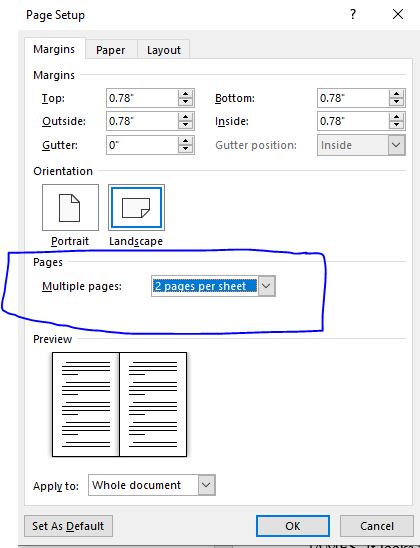
4) You have two options to choose from:
If you will be printing to pdf for viewing on the computer, choose 2 Pages Per Sheet. This will print your pages side by side in the correct numbered order. If you’re going to print on paper, choose Book Fold. When you print, this will change the order of the pages in order for them to be numbered correctly when binded.
Final Result: